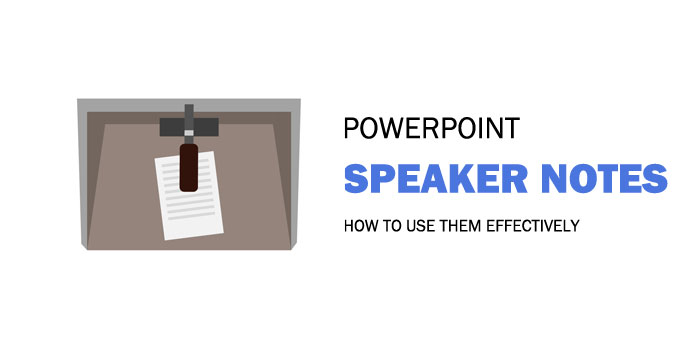How to Effectively Make use of PowerPoint Speaker Notes
Have you ever remembered every word you planned to say during a speech? It is tough to memorize things word for word, especially when you are stating facts during a presentation, as you can not change numbers and statistics.
Moreover, social anxiety also plays a role in this. Sometimes facing a large audience makes you forget things you wanted to say. Writing down what you want to deliver during a speech is the easiest hack. Public speakers often write facts and figures to help themselves during their presentations.
However, carrying a piece of paper during the speech looks odd, plus stopping and reading from the paper negatively impacts your audience. People start thinking that you are not prepared. Moreover, it looks pretty unnatural.
Fortunately, PowerPoint has a remarkable feature that can help you overcome this situation. It is called PowerPoint Speaker Notes. Before going into detail, let us first understand what they are.
What Are PowerPoint Speaker Notes?
Presenters might have difficulty remembering the exact words they want to use when discussing a specific topic. Hence, they need a more reliable note-taking solution than paper notes.
Speaker Notes are always available during presentations and are easy to access from any computer screen or device connected to the internet. These tools enable you to easily keep track of your thoughts, ideas, and facts without having to write them down on paper or a flash drive.
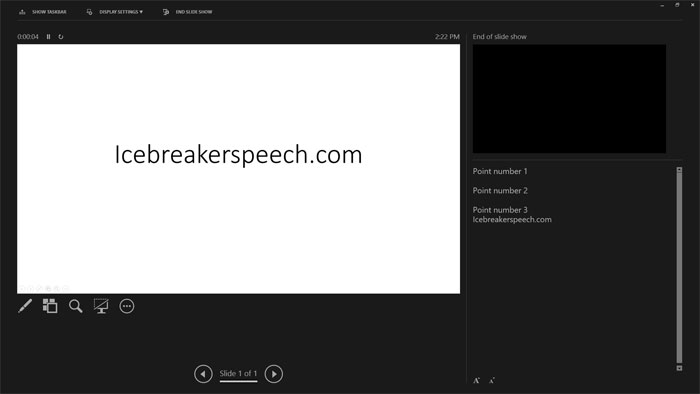
Speaker Notes in PowerPoint are notes that the presenter uses to quickly sneak what they will say. These notes are present on your PowerPoint slides. The audience can not see these notes as they are not visible on the slides. However, these notes are visual on the presenter's interface.
So, as a presenter, you can always look at what to say next from these notes. Your audience will never know if you have anything extra written.
What Can Be Written in Speaker Notes?
Speaker notes are to help you as a presenter. When you can not remember every detail you must deliver, so you can get help from these notes.
Speaker notes should include the critical points related to the slide. It has the information and facts you want to state during your speech. You can add speaker notes on each slide so you can know what to tell the audience about the particular slide.
Writing key points in bullets in your speaker notes will be better than writing word-to-word information or long paragraphs, which can be messy. You will not understand anything during your presentation.
Moreover, it will take time to read the notes. It will reveal the unnatural gesture, and your audience will get curious about what you are doing. Your whole speech will look scripted. Hence, you should always write quick notes in your speaker notes.
Benefits of Using PowerPoint Speaker Notes
Using PowerPoint speaker notes is much better than using flashcards. You will find hundreds of advantages once you use them in one or two presentations.
Here are some ways in which PowerPoint speaker notes can help you.
1. No More Flashcards
In the past, many presenters have been caught in the trap of using paper notes during a presentation. The problem with using paper notes is that they can get mixed up, which can cause confusion and distraction during a presentation. Speaker Notes, on the other hand, can help you avoid this problem.
Speaker Notes are much more convenient than paper notes because they are stored in a digital format for easy access and use. It means you do not have to worry about getting your notes mixed up with someone else's because they will be stored on your computer and not sitting elsewhere.
It's easier to follow speaker notes than to write down every word of your presentation on paper. Speaker notes are also much more attractive than static text on a screen—they look more like the real thing and don't clutter up the screen as boring old paper notes do.
2. Excellent Speech Delivery
Speaker notes can help you appear more confident. When you don't dare to look your audience in the eye, they may perceive you as nervous or inexperienced.
However, if you use speaker notes to take notes while preparing your speech, you'll have all of the information you need. You will easily avoid the problem of looking at flashcards or flipping through pages of a notecard!
To add to your confidence, you can design your speaker notes in the best possible way. Here is how you can do it.
Firstly, use bullet points. Bullet points are easier to read than paragraph-length blocks of text. Bullet points show off your skills as a speaker more effectively than simply typing out your speech in complete sentences.
Secondly, use short forms in your speaker notes. Short forms of words will provide you with a quick read. Hence, you will be able to scan everything. It will prevent you from having pauses between your presentations.
Related: Importance of Eye Contact in Public Speaking
How to Add Speaker Notes in PowerPoint in Windows?
Adding speaker notes in PowerPoint is very simple, and you do not need to be a high-tech person to use this feature. You can learn it in the most straightforward steps:
Step 1
Open your PowerPoint presentation in which you want to add speaker notes.
Once you have opened it, move to the slide where you need speaker notes. You can do so by clicking on that slide or scrolling down using arrow keys.
Step 2
In the bottom right corner of your screen, you will find the word "Notes." A small icon will be visible with this word. Click on the word "Notes."
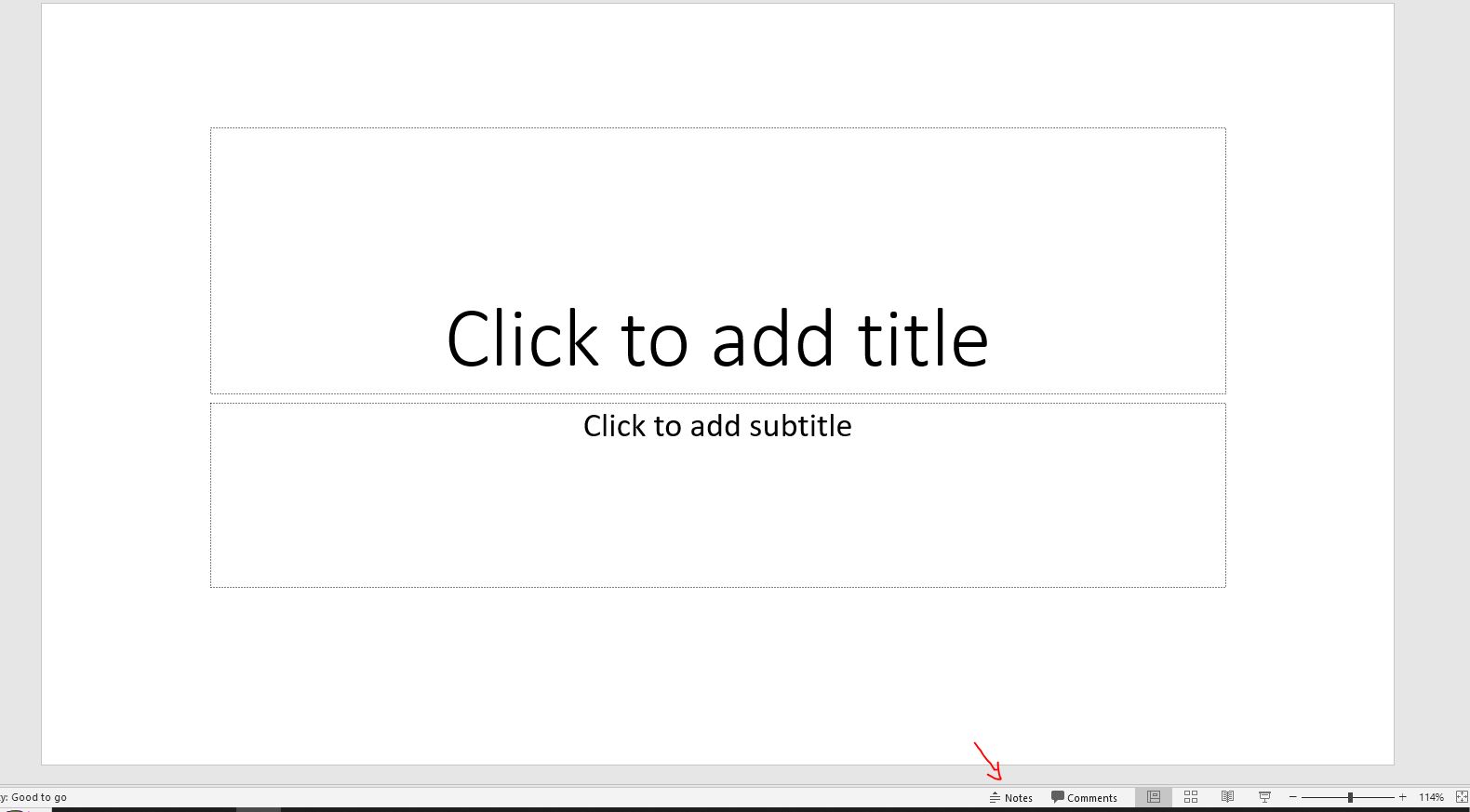
Step 3
Once you have clicked “Notes,” you will see a small section. The section will state, "Click to add notes." Click on this statement. You will be automatically allowed to write notes now. You can add bullet points and keywords to help you during the presentation.
Once you have added notes to the particular slide, you can choose another slide to add notes. Repeat the same procedure until you have added relevant notes to all the slides.
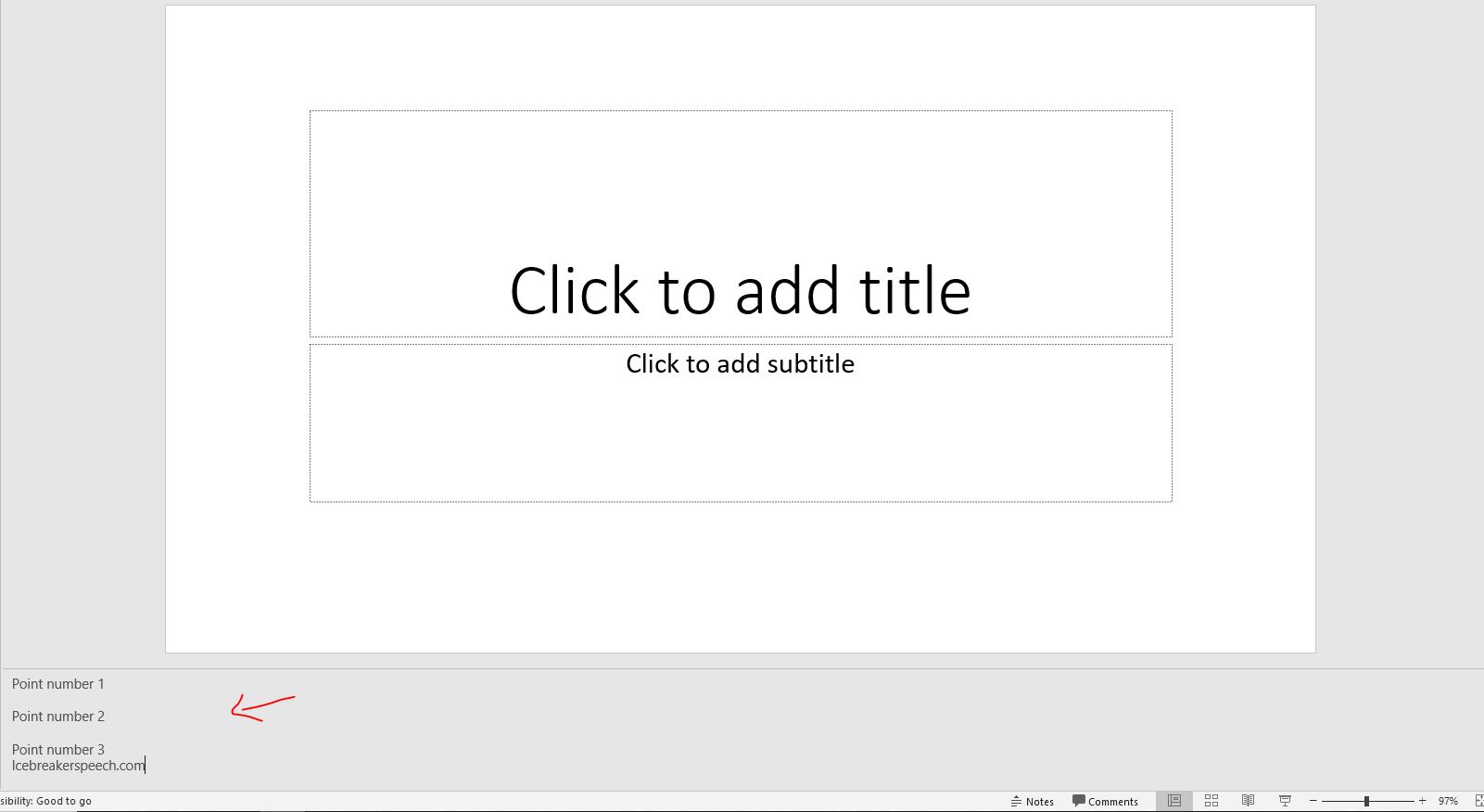
How to Add PowerPoint Speaker Notes in macOS?
The process of adding speaker notes in macOS is not different. You need to follow the three most straightforward steps to add notes.
Step 1
Open your PowerPoint presentation and glide to the slide where you need to add speaker notes.
Step 2
On the bottom right side of your screen, you will see the word "Notes." Click on the word to add notes.
Step 3
Once you click on Notes, you will see a small section to type your notes. Click on this section and add all you want to write for that slide. Once you are done with the particular slide, move to the other one. Repeat the same procedure.
Conclusion: Using Speaker Notes in PowerPoint
Speaker notes are beneficial if you often deliver presentations. You can not always remember everything you want to say during a speech. Moreover, sometimes you have to state numbers. It is impossible to remember all the numbers by heart during a presentation.
Hence, speaker notes will help you in this regard. The notes will push you to stay on point. You can always look at your notes if you have forgotten what you had to say about the slide's content.
As you write these notes, you can easily understand what you mean. You won't be able to lose confidence and focus with speaker notes.
A small text, a few key points, numbers, and facts will surely make you quickly understand the slide's content.
Moreover, the struggle of carrying flashcards or a piece of paper will end. Carrying a document during a speech looks very unimpressive. It leaves a very negative effect on your audience.
Hence, quickly revising your speech without letting your audience know is always good. PowerPoint has especially built this feature for such situations. You can quickly look at your speaker notes while shifting slides.
The best part is that adding these speaker notes is not a difficult task. You do not have to worry about dealing with them for hours as you can easily find the option right at the bottom of your screen. Moreover, you can add different notes for each slide.
In conclusion, PowerPoint speaker notes reduce your effort to learn facts by heart. With these notes, you do not need to memorize everything. Instead, you can write the problematic part of your speech in these notes.
As these notes are primarily for your reading only, so you can use abbreviations, jargon, and short forms of words in them. As long as you understand the content, you are good to go.